The palette menu is located in the top left of the screen and can be opened by selecting the palette’s name.
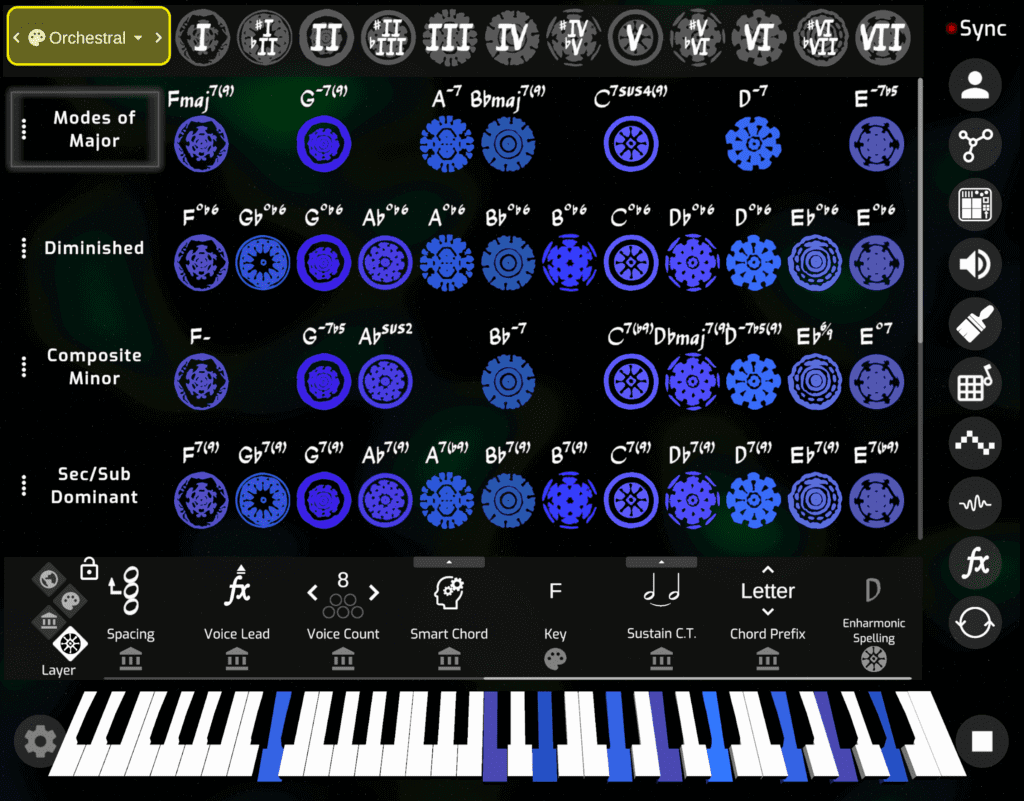
The menu consists of a list of palettes that can be rearranged using drag and drop or edited.
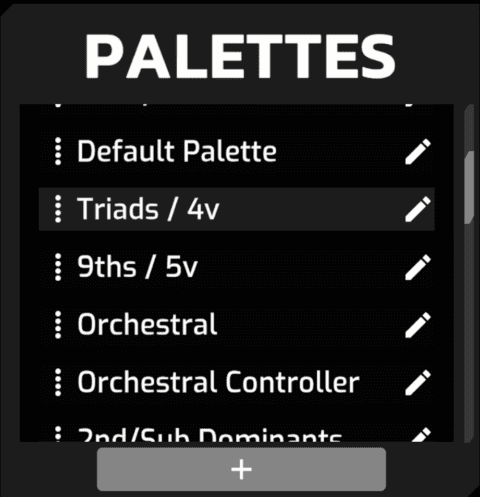
To edit a palette, select the pencil icon to the right of the palette name. Here you can rename the palette, add a description, save the palette as a palette template, or delete the palette.
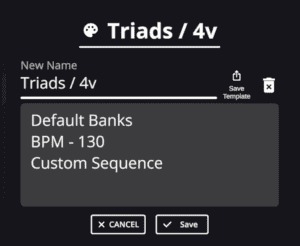
To add a palette, hit the + at the bottom of the menu. This will open the Palette Templates menu.
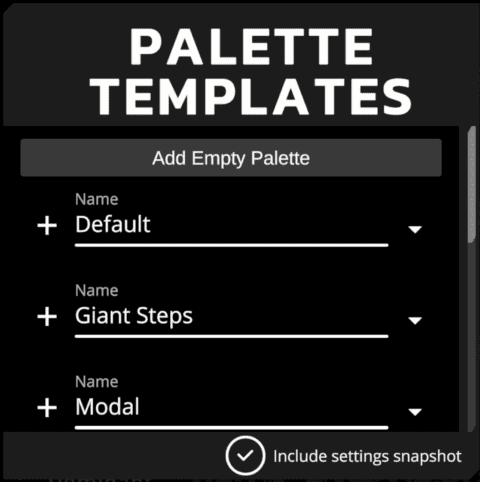
Here you may add an empty palette, a default palette template, or a custom palette templates. Hit the + to add the palette.
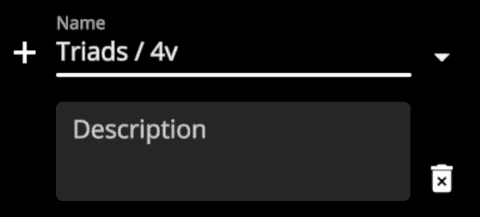
To edit a palette template, hit the down arrow to the right of the palette template name. Here you can edit the template name & description, or delete the template.
You may choose to include settings snapshot, which will include any dashboard settings that were saved to the palette template. If settings snapshot is unchecked, the palette will use default settings.




