Layers allow for easy control over the scope of Cymasphere’s Dashboard settings. The settings displayed in your Dashboard reflect those of the active selection (unless Layer Lock is active)
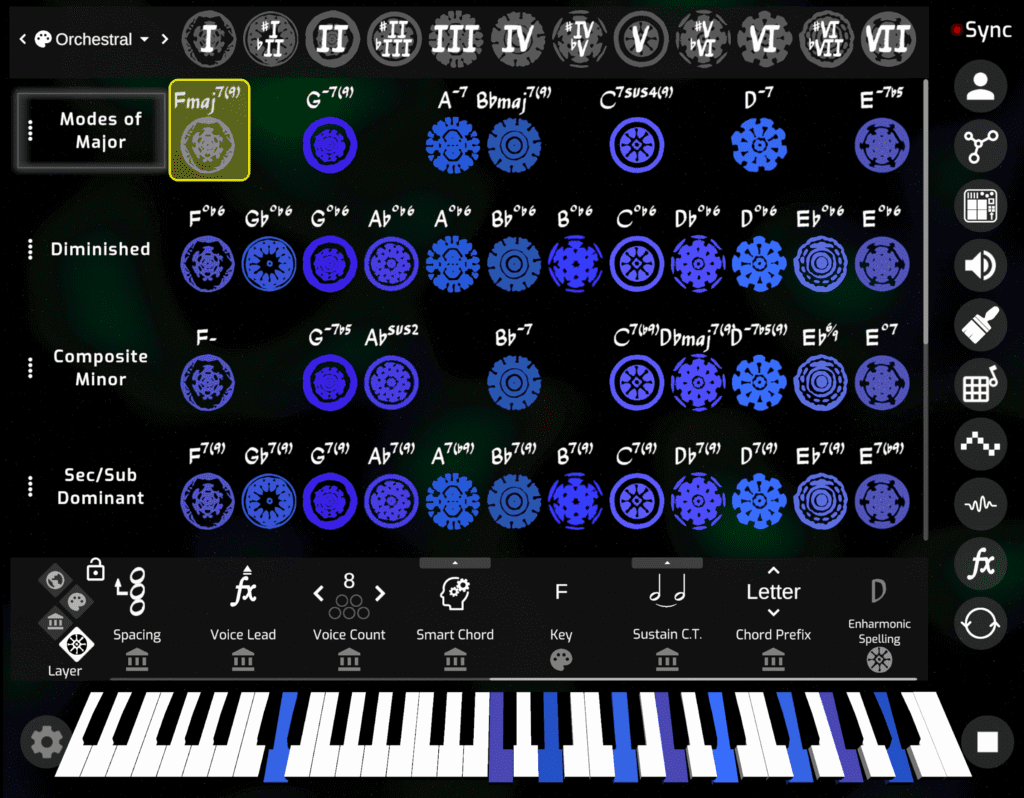
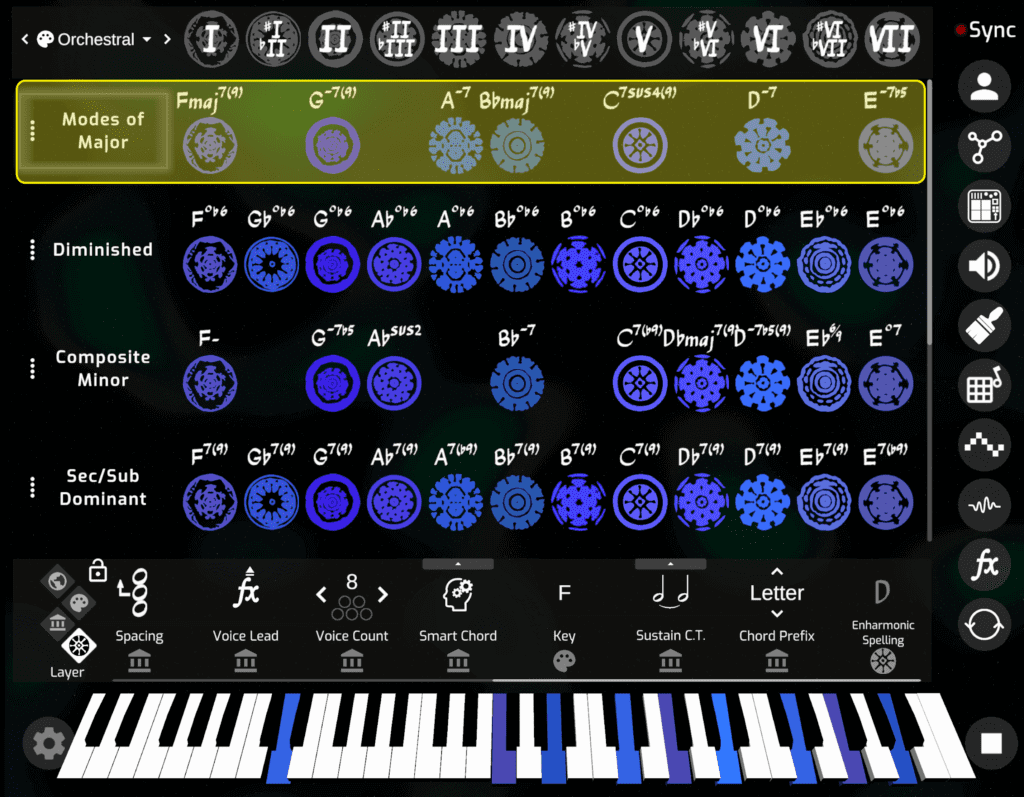
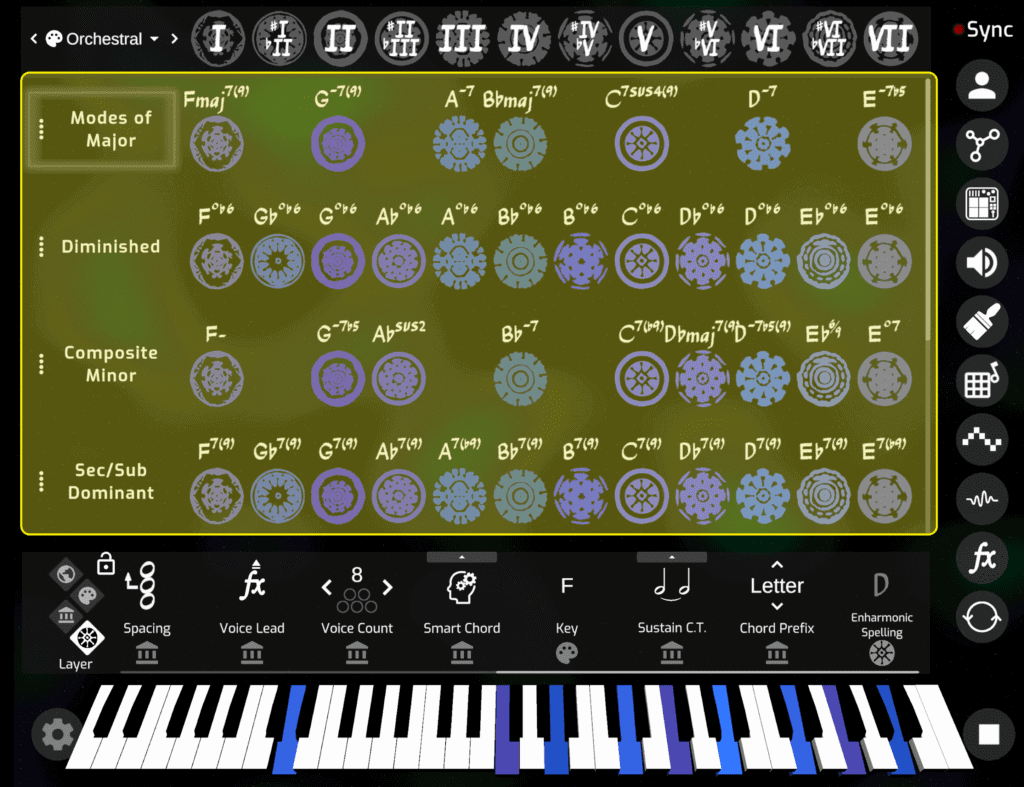
Settings on the Global layer affect all palettes.
Settings on the Palette layer affect all banks within the selected palette
Settings on the Bank layer affect to all cymatics within the selected bank
Settings on the Cymatic layer only apply to the selected cymatic. Cymatics can contain multiple settings configurations (see Expressions).
Layer Selection #
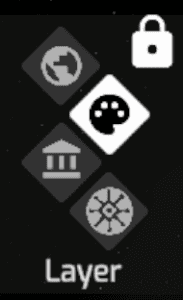
To make a layer selection, select the appropriate icon in the Layer Selector (located at the far left end of the dashboard).
By default, touching the palette name (top left) will select the palette layer and that palette’s settings, touching a bank name will select the bank layer and that bank’s settings, and touching a cymatic will select the cymatic layer and that Cymatic’s settings.
Layer Lock allow you to freeze the dashboard on a particular layer. This makes it easy to toggle settings on a “higher layer” while making cymatic selections (which without Layer Lock select the cymatic layer and therefore also display the cymatic settings in the dashboard).
Layer Link – beneath each setting in the dashboard is an icon which indicates whether the setting is set to use the selected layer’s settings or “follow” the layer above’s settings.

For example, a cymatic can use its own settings, or “follow” the settings of the bank it occupies. Likewise, that bank can use its own bank settings, or follow the settings of the palette it occupies. Lastly, that palette can use its own palette settings, or follow the global settings. Global settings may only use their own settings.
By default, all settings in each layer are set to follow the layer above, all the way up to global. Because of this, any changes made on the global level will affect every cymatic in every bank of every palette. The moment that a setting’s follow icon is toggled, the selection will use its own settings will ignore any settings made in a higher layer.
Toggling a setting’s value will automatically “unfollow” that setting from the layer above.




